Several factors can contribute to the DDE Server hindering the smooth shutdown process on a Windows PC. These issues may stem from software glitches, outdated applications, or incorrect system settings. The presence of a misbehaving application using DDE, failure to terminate properly, or lingering background processes can trigger the DDE Server Window error. Additionally, bugs in the application, incomplete software updates, user permission discrepancies, and conflicts with third-party software can all be potential culprits. Understanding these underlying causes is essential for targeted troubleshooting efforts to rectify the problem and ensure an uninterrupted shutdown.
Here’s a breakdown of common causes that may lead the DDE Server to disrupt the shutdown process:
- Software Glitches: Minor bugs or glitches in the operating system or applications can result in the malfunction of the DDE Server.
- Outdated Applications: Compatibility issues arise when older versions of software utilizing DDE are not fully compatible with newer operating systems, causing conflicts during shutdown.
- Improperly Installed Updates: Incorrectly installed updates for Windows or applications using DDE may lead to issues with the DDE Server.
- Background Processes: Failure of applications using DDE to terminate correctly or persistent background processes can interfere with the shutdown sequence.
- User Permissions: Inadequate user permissions for an application can prevent the DDE Server from terminating properly.
- Third-Party Software Conflicts: Conflicts with other software that interferes with applications using DDE may cause the DDE Server to hang or not close correctly.
- Resource Limitations: Insufficient system resources like RAM or CPU can cause the DDE Server to struggle during shutdown.
- Corrupt System Files: Damaged or missing system files can impact the proper functioning of the DDE Server, leading to shutdown issues.
- Improper System Settings: Incorrect configuration settings in Windows can interfere with the operation of the DDE Server during shutdown.
- Malware or Virus: Although less common, a malware or virus infection could potentially disrupt DDE Server functionality, impeding the shutdown process.
Identifying the specific cause of the DDE Server Window error is crucial for effective resolution.
Methods to Resolve the DDE Server Window: explorer.exe Application Error
[su_note note_color=”#c713bb” text_color=”#ffffff”] Short Note: The DDE Server Window Error is a result of complications with the Dynamic Data Exchange (DDE) protocol, which facilitates data exchange among various applications in the Windows operating system. This error message arises when the DDE protocol encounters issues, disrupting the shutdown process and prompting the display of the DDE Server Window Error.[/su_note]
Method 1: Disable/Uninstall Third-Party Antivirus
If you have third-party antivirus software installed, it might be worth temporarily disabling or uninstalling it. Some antivirus programs can interfere with system settings and trigger the DDE Server Window error.
Certain third-party antivirus programs might interfere with system settings, causing the DDE Server Window: explorer.exe error. Temporarily disable or uninstall your antivirus to check if the error persists.
Method 2: Disable ‘Automatically Hide Taskbar’ Option
A peculiar solution involves disabling the ‘Automatically hide the taskbar’ feature. Access this setting through the Settings menu (WIN + I), navigate to Personalization, select Taskbar, and toggle off the ‘Automatically hide the taskbar in desktop mode’ option.
Oddly, the ‘Automatically hide the taskbar’ feature could trigger the DDE Server Window error. Disable this option:
- Press WIN + I to open Settings.
- Click on Personalization.
- Select Taskbar in the left pane.
- Toggle off ‘Automatically hide the taskbar in desktop mode.’
Method 3: Restart File Explorer from Task Manager
Firstly, consider restarting File Explorer from the Task Manager. This can be achieved by pressing CTRL + ALT + DEL to access the Security Options window, selecting Task Manager, locating Windows Explorer under the Processes tab, right-clicking on it, and choosing Restart. This simple step often rectifies the issue.
To swiftly address the DDE Server Window explorer.exe issue, restart File Explorer using the Task Manager. Follow these steps:
- Press CTRL + ALT + DEL to open the Security Options window.
- Select Task Manager from the list.
- In Task Manager, locate Windows Explorer under the Processes tab.
- Right-click on Windows Explorer and select Restart. This straightforward action should effectively resolve the issue on your Windows 10 computer.
Method 4: Use Registry Editor
For advanced users comfortable with registry edits, adjusting certain keys in the Registry Editor might help. Specifically, modifying the WaitToKillServiceTimeout key under Computer\HKEY_LOCAL_MACHINE\SYSTEM\CurrentControlSet\Control and creating a new AutoEndTask registry entry under Computer\HKEY_CURRENT_USER\Control Panel\Desktop could resolve the issue.
Adjust existing registry keys to resolve the DDE Server Window error:
- Press WIN + R, type regedit, and hit Enter.
- Navigate to Computer\HKEY_LOCAL_MACHINE\SYSTEM\CurrentControlSet\Control.
- Double-click WaitToKillServiceTimeout and set Value data to 2000.
- Create a new registry entry: Computer\HKEY_CURRENT_USER\Control Panel\Desktop, right-click, select New > String Value, rename it to AutoEndTask, and set Value data to 1.
Method 5: Update Windows OS
Lastly, ensuring your Windows operating system is up to date is crucial. Navigate to Settings, select Update & Security, and click on Windows Update to check for and install any available updates. Keeping your system current can often eliminate errors, including the DDE Server Window problem.
Ensure your Windows OS is up to date to eliminate errors and bugs. Follow these steps:
- Press WIN + I to open Settings.
- Click on Update & Security.
- Select Windows Update and then Check for updates.
Method 6: Change Shutdown Method
Another approach involves altering your system’s shutdown method. Users have reported success by either selecting Shut down from the WIN + X menu or using the WIN + R shortcut and typing “shutdown /s.”
After your system shutdown method to potentially avoid the DDE Server Window error message. Two workarounds include:
- Press WIN + X, choose Shut down or sign out, and then select Shut down.
- Press WIN + R, type shutdown /s, and press OK.
Method 7: Create a New User Account
Creating a new user account is another troubleshooting step. By going to Settings, selecting Accounts, choosing Other users, and adding a new user to the PC, you can determine if the error persists with a different user account.
Create a new user account to troubleshoot potential issues with your current account:
- Press WIN + I to open Settings.
- Click on Accounts.
- Select Other users in the left pane.
- Click on Add someone else to this PC and follow the prompts.
Updating your Windows 10 system should help resolve the DDE Server Window error.
Also Read How to Fix Windows Applications Not Responding
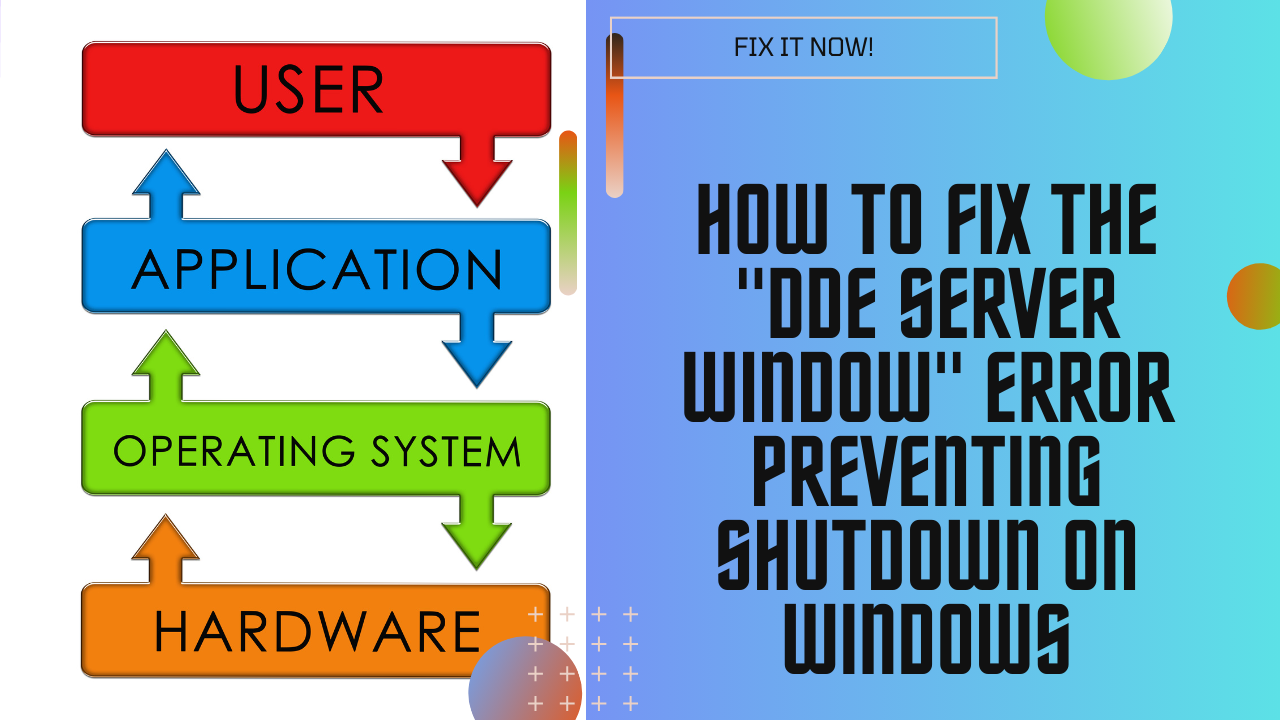
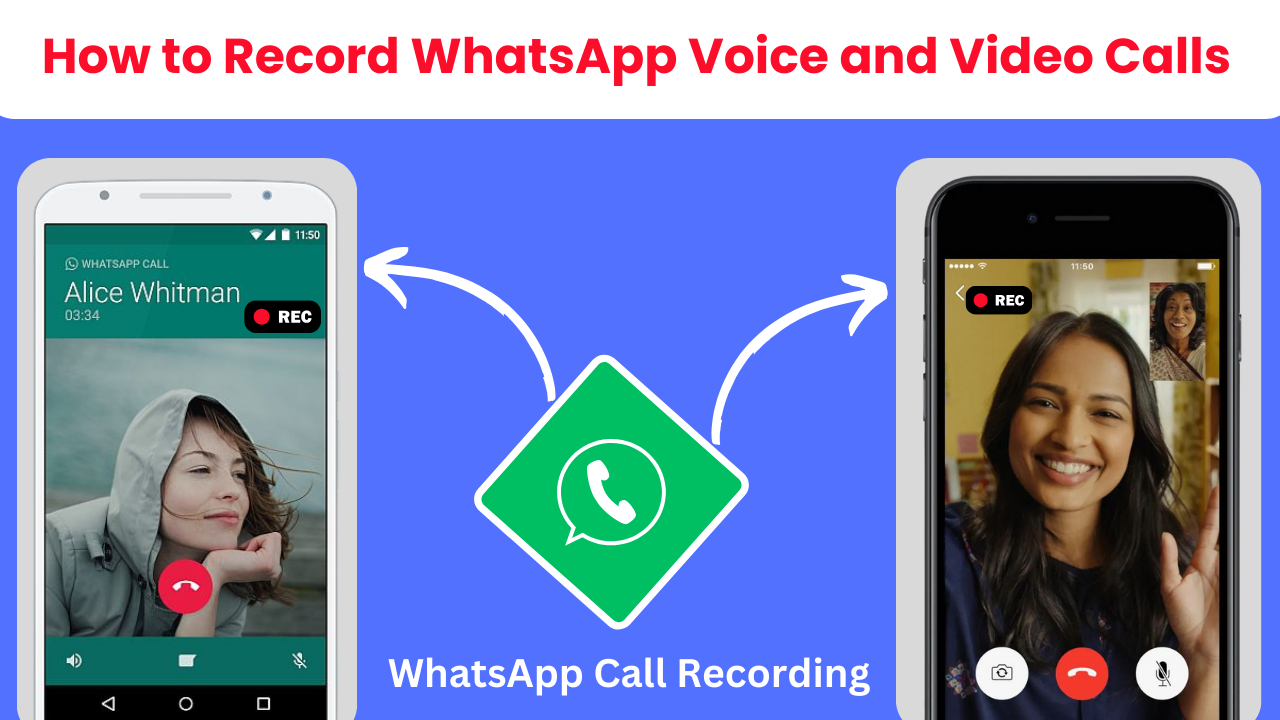

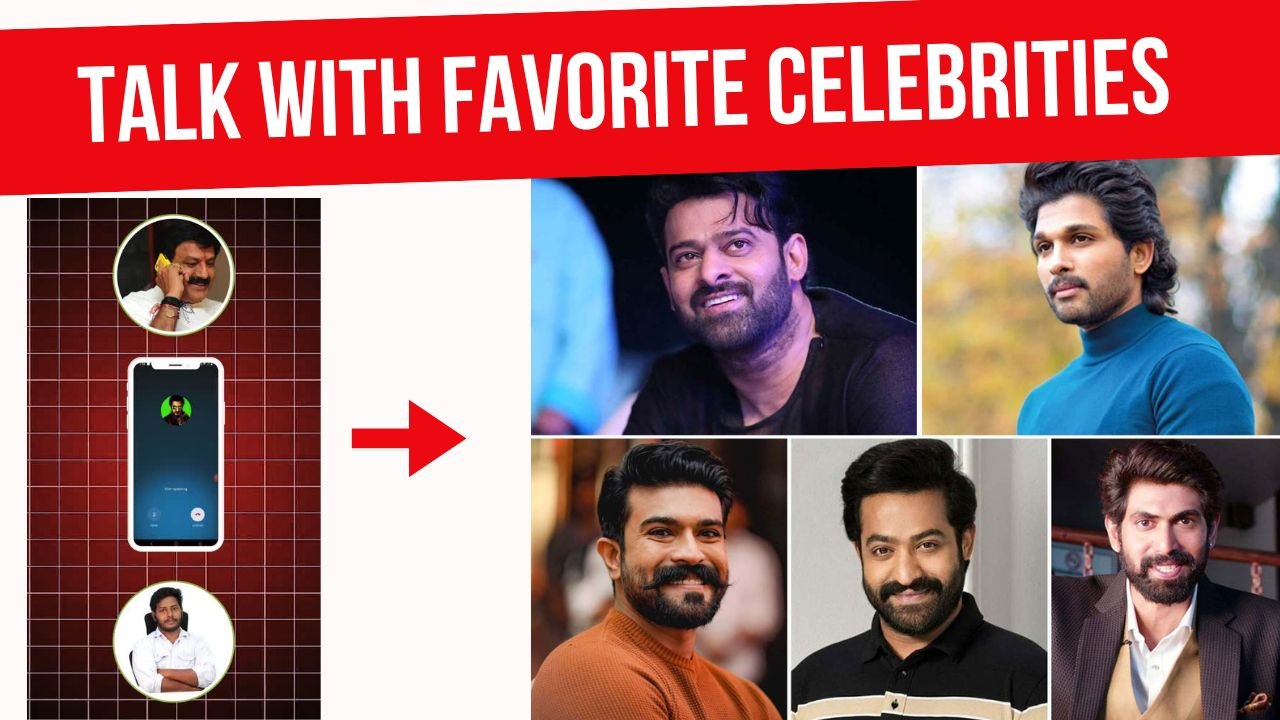
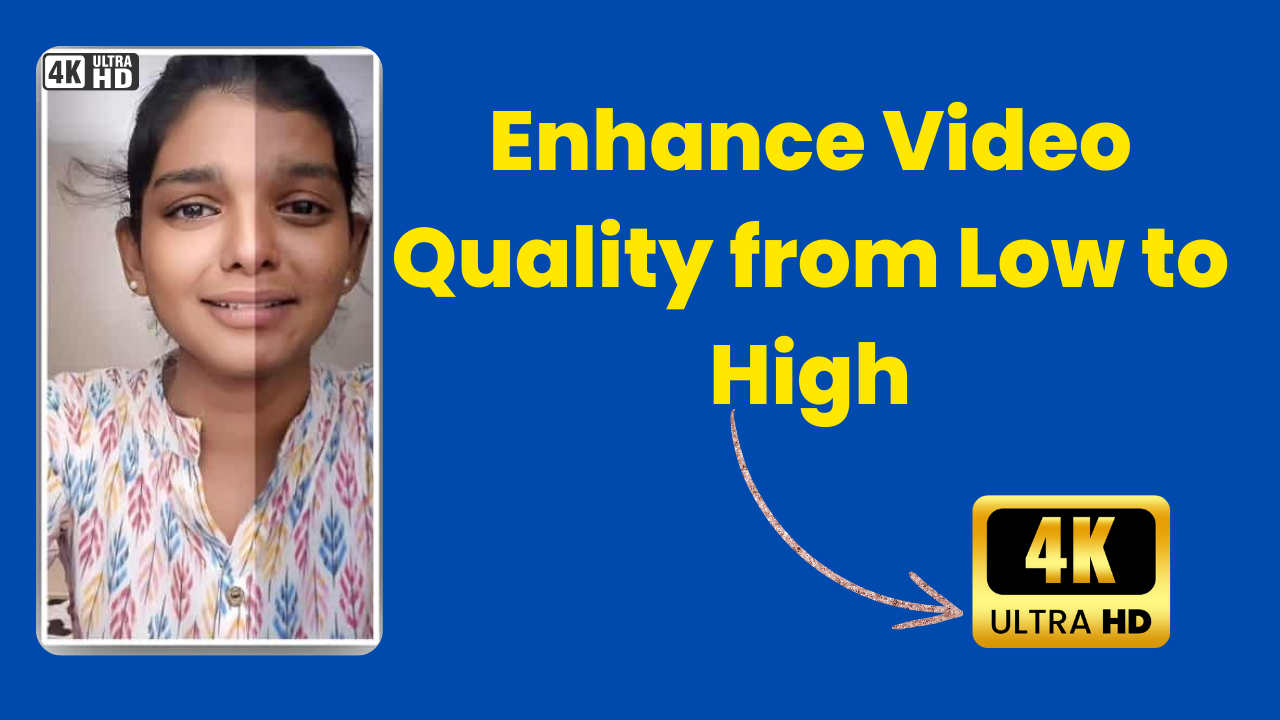

1 thought on “Best Method for How to Fix the “DDE Server Window” Error Preventing Shutdown on Windows 2024”